Replace Google Street View Embed Code with Maps Embed API Using Regular Expressions
Since the morning of November 10, 2023, I got a huge error on the embed code for Google Street View.
© Google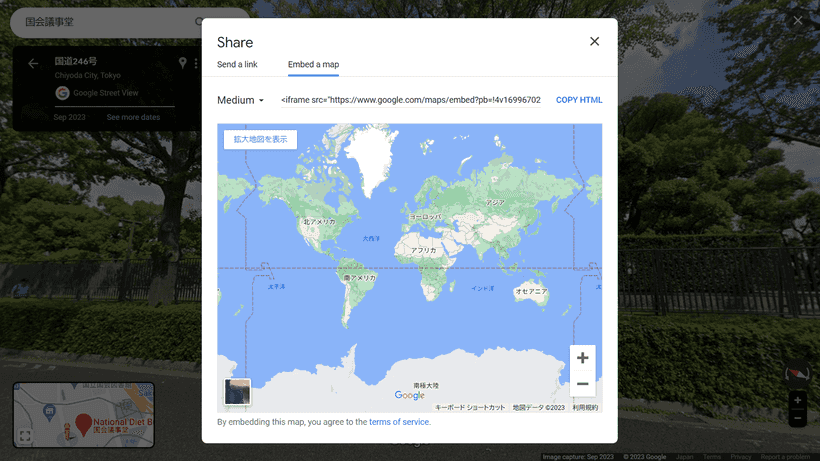
Since Google didn't fix it even after 24 hours, I decided to switch to the Maps Embed API code.
Here are the requirements;
- Already registered with Google Cloud Platform (GCP)
- Already generated a Maps Embed API key
If you haven't already registered with Google Cloud Platform (GCP) or generated an API key, please do so before reading this article.
Note: I have published an automated tool to convert the regular Street View embed code to the Maps Embed API format.
What is the Maps Embed API?
The regular iframe embed code for Google Street View is open to everyone and doesn't require a login.
On the other hand, the Google Maps Embed API requires a registration with Google Cloud Platform (GCP), but allows you to generate more detailed embed code.
It may sound difficult, but it's not to realize the same view as the regular one.
In fact, it's more complicated to manage yourself in the Google Cloud Platform (GCP) than to generate the embed codes; I don't really like the system, though...
Comparison of embed code parameters
Here is a comparison of the embed code parameters: regular code (after ?pb=) and Maps Embed API (researched by me).
| Regular code | Maps Embed API | |
|---|---|---|
| Timestamp when you get the code | !4v | - |
| Zoom level? | !6m | zoom ? |
| Latitude and longitude | !1d (lat) !2d (lng) | location |
| Panorama ID | !1s | pano |
| Compass heading of the camera | !3f | heading |
| Angle of the camera | !4f | pitch |
| Horizontal field of view of the image | !5f | fov |
| Center of the map view | - | center |
| Type of map tiles | - | maptype |
| Language | - | language |
| Region | - | region |
The required parameter for the streetview mode is location or pano. In this entry, I use 5 parameters including the both of them: !1s, !1d, !2d, !3f, !4f.
Please refer to the official documents for the parameters;
Link - Embedding a map, streetview mode | Maps Embed API | Google for developers
Notes on parameter conversion
pano
The pano takes precedence over location, and if pano is missing or not found, the latest street view from location will be displayed. The pano must be specified if you want to display an older street view.
fov
Most of the original parameters can be used as Maps Embed API url parameters, except fov.
fov can be considered as the zoom level. Its value can be a degree between 10° - 100°; the smaller the number, the greater the zoom level. According to my tests, the original !5f value works like this in the Maps Embed API's fov;
const fov = -23.593191040721845 * {`!5f value`} + 93.45191850432671In this entry I ignore the fov value because we can't do regex replacement in a text editor. To replace everything with a calculation, we have to program with Python or JavaScript.
zoom
In my environment, the zoom value doesn't work with the Maps Embed API like the official documents indicate.
Example of converting the code to the Maps Embed API
Here is an example of the conversion of the regular embed code to the Maps Embed API format;
https://www.google.com/maps/embed
?pb=!4v1699670978197
!6m8
!1m7
!1s1hhfamxJUArcEFya_U4ZNQ
!2m2
!1d35.67638768398374
!2d139.7468269623147
!3f266.70573258721475
!4f10.567303311921137
!5f0.7820865974627469https://www.google.com/maps/embed/v1/streetview
?location=35.67638768398374%2C139.7468269623147
&pano=1hhfamxJUArcEFya_U4ZNQ
&heading=266.70573258721475
&pitch=10.567303311921137
&key=YOUR_API_KEYDoing replace all with regular expressions
This time, I did replace all of the regular iframe Street View embed code in VS Code. Replace YOUR_API_KEY as yours.
Note that the original code is assumed to have no line breaks.
Search regex
<iframe .+!1s(.+)!.+!1d(-?[\d.]+)!2d(-?[\d.]+)!3f(-?[\d.]+)!4f(-?[\d.]+).+</iframe>Replace regex
<iframe src="https://www.google.com/maps/embed/v1/streetview?location=$2%2C$3&pano=$1&heading=$4&pitch=$5&key=YOUR_API_KEY" width="600" height="450" style="border:0" loading="lazy" allowfullscreen referrerpolicy="no-referrer-when-downgrade"></iframe>Additional comments
It depends on how you manage your embed code whether you can do replace all.
If you are using WordPress, the Search Regex plugin seems to be good for regular expression replacement. Be sure to save backups beforehand so that you can recover in case of failure.